Here are my notes of deploying Exchange 2016 into my home lab for testing, My current Exchange deployment is 2013 connected to Office 365 with a hybrid configuration. I plan to deploy two Exchange 2016 servers in Database Availability Group. This post will deal with the initial upgrade to the Schema, Configuration and Domain, then the installation of the first Exchange 2016 server.
Prerequisites
Download Exchange 2016 Download Link, and extract the setup files to local on the Exchange Server. To upgrade the Schema, Configuration and Domain this can be done from a 64-Bit Domain Controller or from an Exchange Server with the Remote Tools Administration Pack feature installed, The Server also requires .NET Framework 4.5.2, To install this feature:
- Download and install .NET Framework 4.5.2 (If Windows Update has been run this may already be installed)
- Open Windows PowerShell (Run as Administrator)
- Install the Remote Tools Administration Pack using the following command
Install-WindowsFeature RSAT-ADDS
To upgrade the Schema, Configuration and Domain(s) open a command window (Run as Administrator) and run the following commands:
- Setup.exe /PrepareSchema /IAcceptExchangeServerLicenseTerms
- Setup.exe /PrepareAD /IAcceptExchangeServerLicenseTerms
- Setup.exe /PrepareDomain /IAcceptExchangeServerLicenseTerms
If you you have multiple domains to in the Active Directory Forest you can use the /PrepareAllDomains.
Note: To prepare The Schema the service account used must be a member of Schema Admins and Enterprise Admins, To update the Configuration and Domain(s) the service account used must be a member of Enterprise Admins.
Reference: TechNet Prepare Active Directory and Domains
PrepareSchema, PrepareAD, PrepareDomain



Server Preparation
Before Exchange 2016 is installed a number of Windows Features need to be installed, To install these features:
Reference: TechNet Exchange 2016 Prerequisites
- Open Windows PowerShell (Run as Administrator)
- Install required features:
Install-WindowsFeature AS-HTTP-Activation, Desktop-Experience, NET-Framework-45-Features, RPC-over-HTTP-proxy, RSAT-Clustering, RSAT-Clustering-CmdInterface, RSAT-Clustering-Mgmt, RSAT-Clustering-PowerShell, Web-Mgmt-Console, WAS-Process-Model, Web-Asp-Net45, Web-Basic-Auth, Web-Client-Auth, Web-Digest-Auth, Web-Dir-Browsing, Web-Dyn-Compression, Web-Http-Errors, Web-Http-Logging, Web-Http-Redirect, Web-Http-Tracing, Web-ISAPI-Ext, Web-ISAPI-Filter, Web-Lgcy-Mgmt-Console, Web-Metabase, Web-Mgmt-Console, Web-Mgmt-Service, Web-Net-Ext45, Web-Request-Monitor, Web-Server, Web-Stat-Compression, Web-Static-Content, Web-Windows-Auth, Web-WMI, Windows-Identity-Foundation
-
Restart Server
- Install Additional Software:
- .NET Framework 4.5.2
- Microsoft Unified Communications Managed API 4.0, Core Runtime 64-bit
- Run Windows Update
Graphical User Interface Installation
The following screenshots are taken from the Graphical User Interface Installation (GUI) of Exchange 2016.
Reference: TechNet Install the Exchange 2016 Mailbox role using the Setup wizard
Note: Please note these installation requirements:
- If you're installing the first Exchange 2016 server in the organization, the account you use needs to be a member of the Enterprise Admins group
- If you haven't previously prepared the Active Directory schema, the account you use also needs to be a member of the Schema Admins group
- If you've already prepared the schema and aren't installing the first Exchange 2016 server in the organization, the account you use needs to be a member of the Exchange 2016 Organization Management role group

First window will ask Check for Updates? This the RTM of Exchange 2016 and currently no updates, click Next
Click Next
The file setup will display Copying Files…
The setup will display Initializing Setup… 
The setup will display Introduction with links to Exchange 2016 technical information, click Next
The License Agreement will be displayed, Once read… Select the radio I accept the terms in the license agreement, and click Next
Then select Recommend Settings that you want, the links will display information on these settings, I leave this set on Use Recommended Settings but some clients I work with prefer this to changed, once selected click Next
Now there is just a single role to install, check Mailbox Role, and click Next
This screen allows you to change the installation directory, please not that Exchange 2016 is still installed in V15, this is the same as Exchange 2013, once installation path has been confirmed click Next
Leave the default Malware Protection Settings enabled unless you requirement for them to be turn off, and click Next
The setup will run Readiness Checks… to ensure the server and infrastructure is ready for Exchange 2016 to be installed.
Any errors and warnings will be displayed, for instance in my environment it warned me that “MAPI over HTTP is the preferred Outlook desktop connectivity…” Now I thought this was default in Exchange 2016 need to check the release notes, this might just be for New/Greenfield installations, if there is no errors and only warnings, click Install to begin the installation.
Setup will go through all of the required steps to install Exchange 2016
Once complete the last screen will be displayed, click Finish to close the setup window- The server should be restarted post installation
Unattended Installation
The over method of installing Exchange 2016 is through a Unattended Installation, this installs Exchange 2016 through the command window, this method uses switches to configure all the options of the Exchange 2016 installation.
Reference: TechNet Install Exchange 2016 using unattended mode
- Open a command window (Run as Administrator)
- For a basic Exchange 2016 installation, enter the following command:
Setup.exe /mode:Install /role:Mailbox /InstallWindowsComponents /IAcceptExchangeServerLicenseTerms
This will install Exchange 2016 with a random mailbox database, you can use the switches to change the installation directory and database name and paths etc. The following screen is a completed unattended installation of Exchange 2016.

This completes the basic installation of Exchange 2016, all in all the setup process is very similar as Exchange 2013. Next up will be the configuration of Exchange 2016 including Mailbox Databases, Database Availability Group, Virtual Directories, Office Online Server… and much much more.
Disclaimer: All scripts and other PowerShell references on this blog are offered "as is" with no warranty. While these scripts are tested and working in my test environment, it is recommended that you test these scripts in your own test environment before using in any production environment.

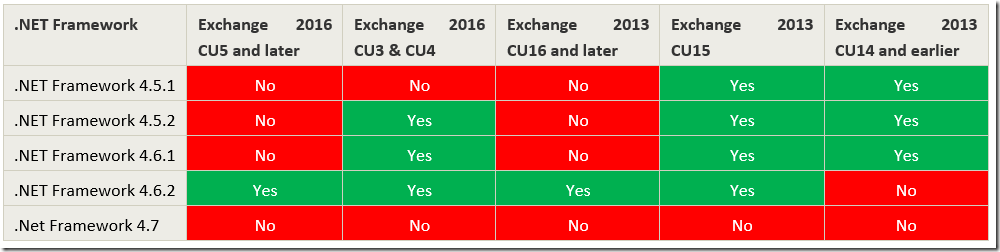




![clip_image002[5] clip_image002[5]](https://blogger.googleusercontent.com/img/b/R29vZ2xl/AVvXsEgecs5o4TOXp9j-cWOw2krjcxYQVJZRLhlnfM6HMlnYMa97Q-aJaZTQpbY82MRYCLImMKnZY5DR13GuaMscGHdgM1PPqs3MAoEg6J-e9cT-H4cWs3LnQ3tarU7hf2CpuFWXtSTiBAXysbE/?imgmax=800)
![clip_image002[7] clip_image002[7]](https://blogger.googleusercontent.com/img/b/R29vZ2xl/AVvXsEjzVqiwDrfFZzFmX2vzOTQB_yl1TAY4BbPav3-BAckiaDTjuKb1MHjBmcsBsHFeUwBSHTQWPyk75H6CDTAJ_5olbj-UbZbgJZq2TzoWfxRMXwxKAV9JrYyqRCu6bUKYMD-TMCmvLjcUeNc/?imgmax=800)



















